Manual bank reconciliation can be tedious and time-consuming. Society Admins can spend hours logging into the bank and manually downloading and importing the bank statement files. Simultaneously, they have to ensure they don’t miss any bank statements required for reconciliation.
However with the remarkable feature of “Automated Bank Reconciliation” on MyGate ERP, the process of reconciling all payments becomes a breeze eliminating the need to sift through piles of paperwork or manually cross-checking digital records.
Step by Step Guide to Automate Bank Reconciliation
A. Uploading the Bank Statement
- Choose the desired ledger and select the date range for the entries you wish to reconcile (e.g., 1st to 15th February).
- Opt for the specific bank ledger you want to automate reconciliation for (e.g., HDFC Bank).
- Select the appropriate format that matches your bank statement:
a. Dr/Cr & Amount format – If your bank statement displays debit or credit labels in one column and the corresponding amounts in another column, select this option.
b. Withdrawal & Deposit Amounts format – If your bank statement has separate columns for debit and credit amounts, choose this option.

4. Identify and select the corresponding columns in your bank statement for labels, amounts, and bank dates.
5. Upload your bank statement in either .csv or .xlsx format.

B. Verification of Reconciled Items
- After uploading the statement, you’ll find a comprehensive list of the reconciled items on your screen, with the bank dates pre-filled for your review.
- The total number of entries that have been auto-reconciled, along with their corresponding value, will be prominently displayed at the top of the list for your convenience.

8. While online receipts made via the MyGate app are known to the software and are perfectly auto-reconciled, it is advised to glance over the cheque receipts given that the cheque numbers can be the same for two banks in some odd cases.
Reject the cheque reconciliation entry if any discrepancy surfaces and go ahead to submit.
Validations for Cheque Payment Entries
To optimize the performance of this tool, we have implemented a couple of validations for cheque numbers during receipt creation:
- Cheque numbers must consist of numeric values only.
- The maximum length of a cheque number is 6 digits.
We strongly advise our dashboard users to input the cheque number exactly as it appears on their bank statement. If the number entered begins with leading zeros (e.g., 000123), but the statement displays it without them (e.g., 123), the corresponding entry will not be reconciled
Choosing an ERP solution that provides all the bells and whistles needed for a truly automated bank reconciliation process is difficult, and MyGate perfectly fits the bill providing you all the necessary benefits to efficiently manage the finances of your society.
MyGate