Managing Committee members of housing society have to regularly deal with a number of external vendors from whom they purchase services and products for the society/apartment.
Some of these are:
- Water tanker providers
- Waste management equipment dealers
- Stationary providers
- Plumbing, electricity, repairmen services, etc.
It’s important to manage these tasks efficiently so that services necessary for society don’t get delayed and vendors don’t keep knocking on the door for payment.
MyGate offers an easy-to-use ‘Apartment/society Management’ feature that facilitates a seamless and transparent workflow for admin to raise a purchase request to vendors, receive and store vendor quotes and details and request the Managing Committee to approve the purchase. This feature is part of the Accounting Suite that comes embedded in MyGate, the Enterprise Resource Planning app for housing societies.
It simplifies every administrative need of a housing society by digitizing apartments, staff, vendors, amenities, and security management in a few steps so that all operations can be automated with minimal manual intervention or labour.
Vendor Management in Housing society with MyGate
MyGate has a simple and logical workflow to manage vendor service approvals, invoicing, and payments. Here’s how it works.
MC can navigate the dashboard in the following steps:
Here’s how you can create a vendor on the MyGate app
1. Login to dashboard.mygate.com
2. Click on People Hub icon present on the left-hand side of the screen
3. Click on Vendors
4. Now click on Create Vendor and fill in the necessary details
Here’s how you can raise a Purchase request on MyGate app
1. Login to dashboard.mygate.com
2. Click on Accounts icon present on the left-hand side of the screen
3. Click on Purchasing4. Select Purchases and then click on Create Purchase Request
Here’s how you can raise a Request for Quotation
1. Login to dashboard.mygate.com
2. Click on Accounts icon present on the left-hand side of the screen
3. Click on Purchasing
4. Select Purchases and then click on Create Request for Quotation
OR
Click on Create RFQ from the approved purchase request view
Here’s how you can raise a Purchase order :
1. Login to dashboard.mygate.com
2. Click on Accounts icon present on the left-hand side of the screen
3. Click on Purchasing
4. Select Purchases and then click on Create Purchase order
OR
A purchase order can be created directly from the Purchase Request or RFQ
Once the purchased product is delivered, you can create the Material Receipts Note (MRN) to have transparency in the purchases
Here’s how you can collect delivery
1. Login to dashboard.mygate.com
2. Click on the Accounts icon present on the left-hand side of the screen
3. Click on Purchasing
4. Select Purchases and then click on Create Purchase order – All the pending deliveries will be listed.
5. Now click on collect delivery for those orders where we need to create the MRN
6. Fill in the details required to create the MRN such as delivery date, collected by, received quantity, rejected quantity, etc.
Here’s how you can book an expense
Expense booking can be done either individually or by clicking on the ‘+’ on the purchase order.
(A ) 1. log in to dashboard.mygate.com
2. Click on the Accounts icon present on the left-hand side of the screen
3. Click on Purchasing
4. Select Purchases and then click on the ‘+’ symbol
(B) 1. Login to dashboard.mygate.com
2. Click on the Accounts icon present on the left-hand side of the screen
3. Click on Purchasing
4. Select Purchases and then click on Book expenses.
Read:
All You Need To Know About Society Maintenance Charges
Everything About Housing Society Share Certificate
About MyGate
MyGate is India’s largest software for society management, benefiting thousands of housing societies, developers, society facility managers, and millions of homeowners in every Indian city.
Innovation