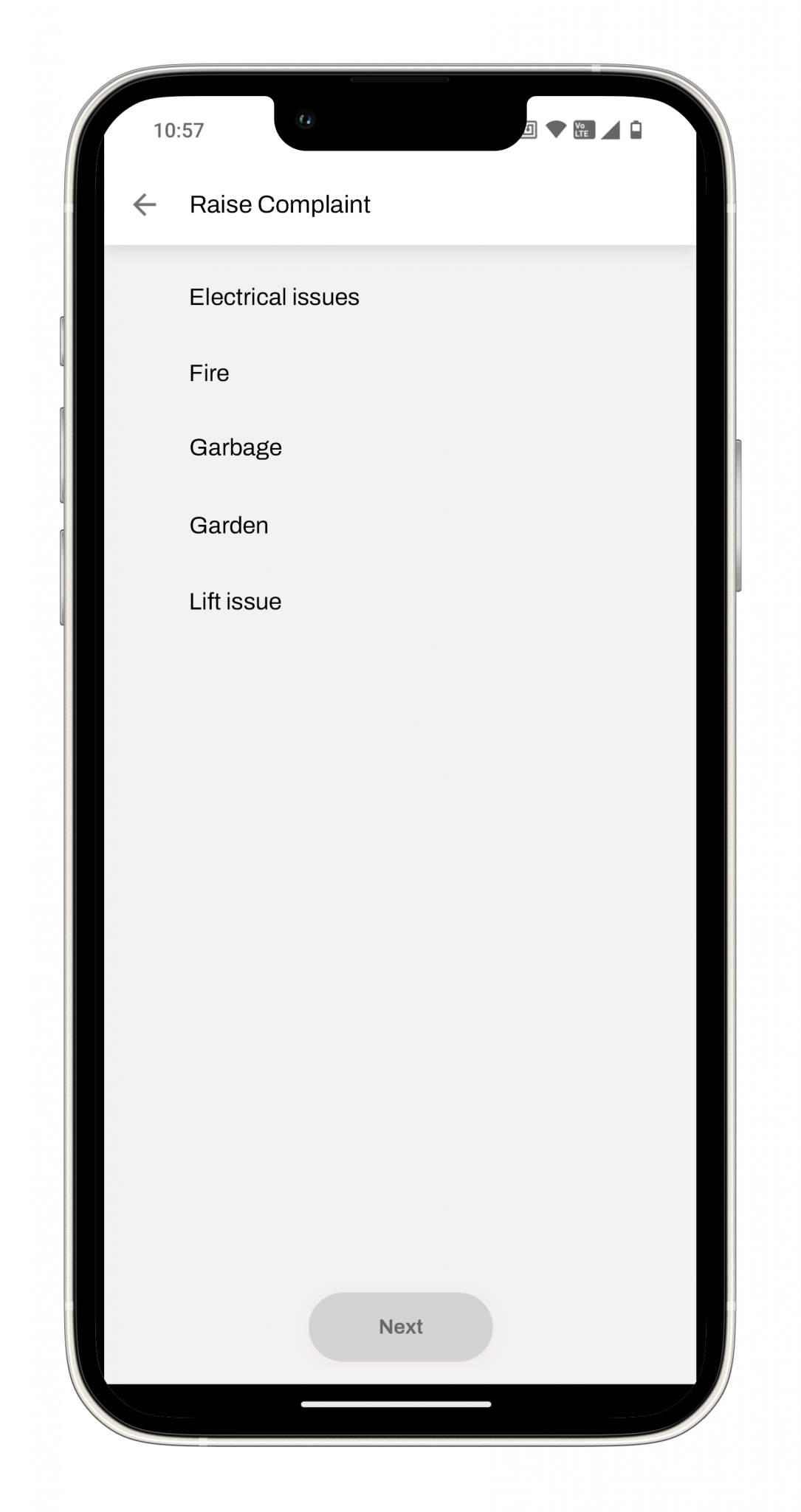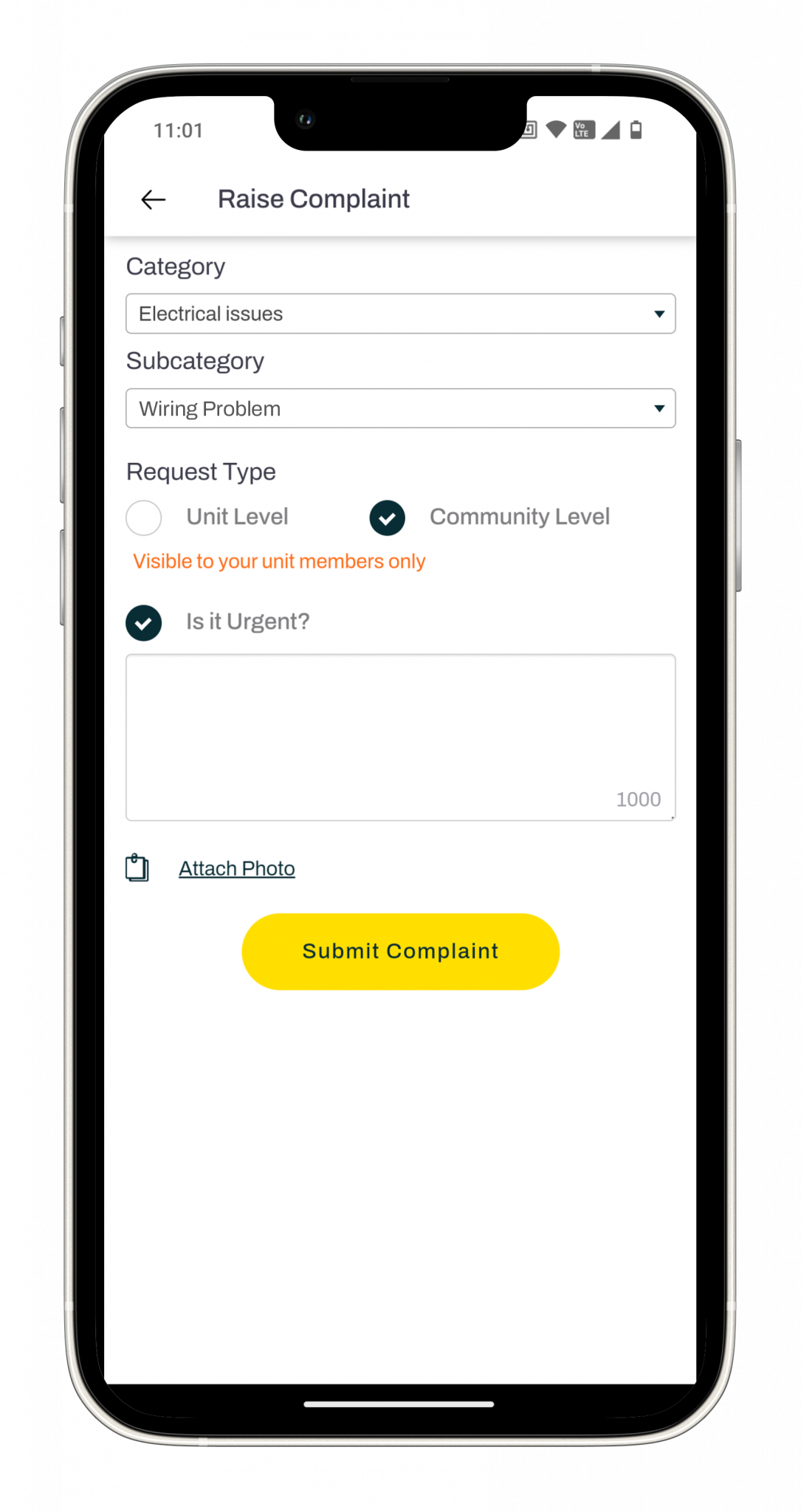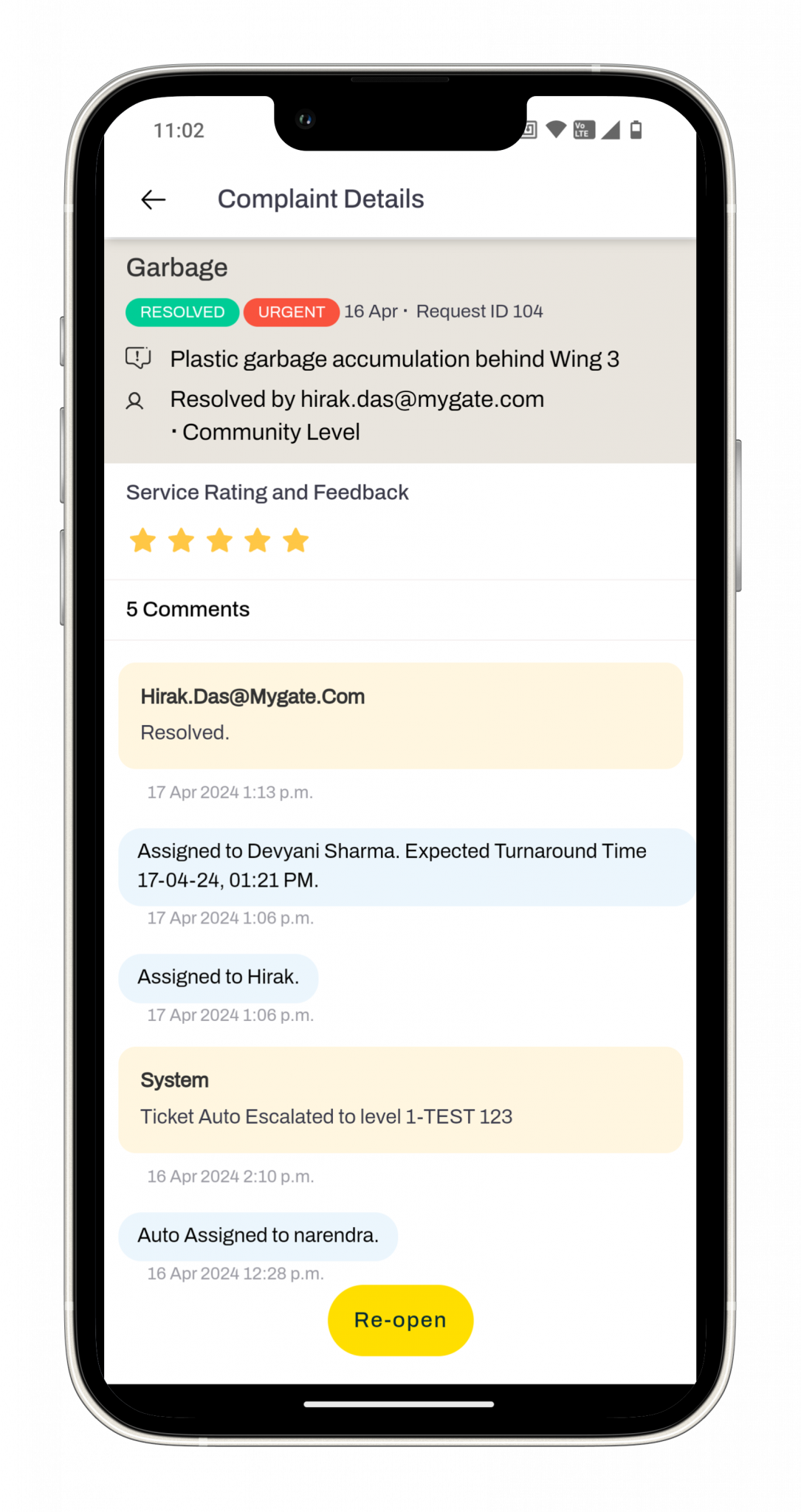Mygate ERP
Payments
Paid, cleared, sorted
Paid, cleared, sorted
WHY THIS FEATURE
The start of the month can be a real headache, juggling society dues, household bills, rent, and staff salaries, all across cash, cheques, and e-wallets. Plus, chasing receipts is a hassle.
Enter Mygate payments—a quick, easy way to manage all your community bills in one app, with your preferred payment method, instant receipts, automated reminders and no hefty fees.
FAQs
1. Tap on the ‘Community’ tab
2. Click on the ‘Society Charges’ card
3. Click on ‘Pay Society Charges’ on the invoice raised
4. Select the mode of transaction – UPI, Debit/Credit Card, Net Banking, Wallet and click on ‘Checkout’
5. Enter the details and click on ‘Pay’
– For UPI, enter the UPI ID For Debit/Credit Card, enter the card details
– For Net Banking, select the bank and login
– For wallet, select the wallet and login
6. The convenience charges are displayed on the screen. Click on ‘Continue’ to make the payment

- Contactless one-click digital payments
- View dues by date, month and year in the app
- Receive maintenance overdue reminders & never miss a payment
- Download receipts of paid dues and other society bills
- Pay via credit cards, debit cards, UPI or e-wallet options
- Payments will be acknowledged via SMS/Email
- 0% charges on RuPay Debit Card Transactions
- Access your entire transaction history in a single place
- Get updates on the current status of your payment
- Connect with MyGate support for payment related queries
Payment on Mygate app can be made via UPI/ PayU/ Debit card/Credit card/Net Banking and e-wallets.
- Click on the ‘Community’ tab on the app home screen
- Select “Payments”
- Click on the bill icon on the top right corner
- Select the financial year from the dropdown
The difference gets added to the advance. When the new invoice is generated, the bill amount is settled from the advance.
DISCOVER FOR YOURSELF
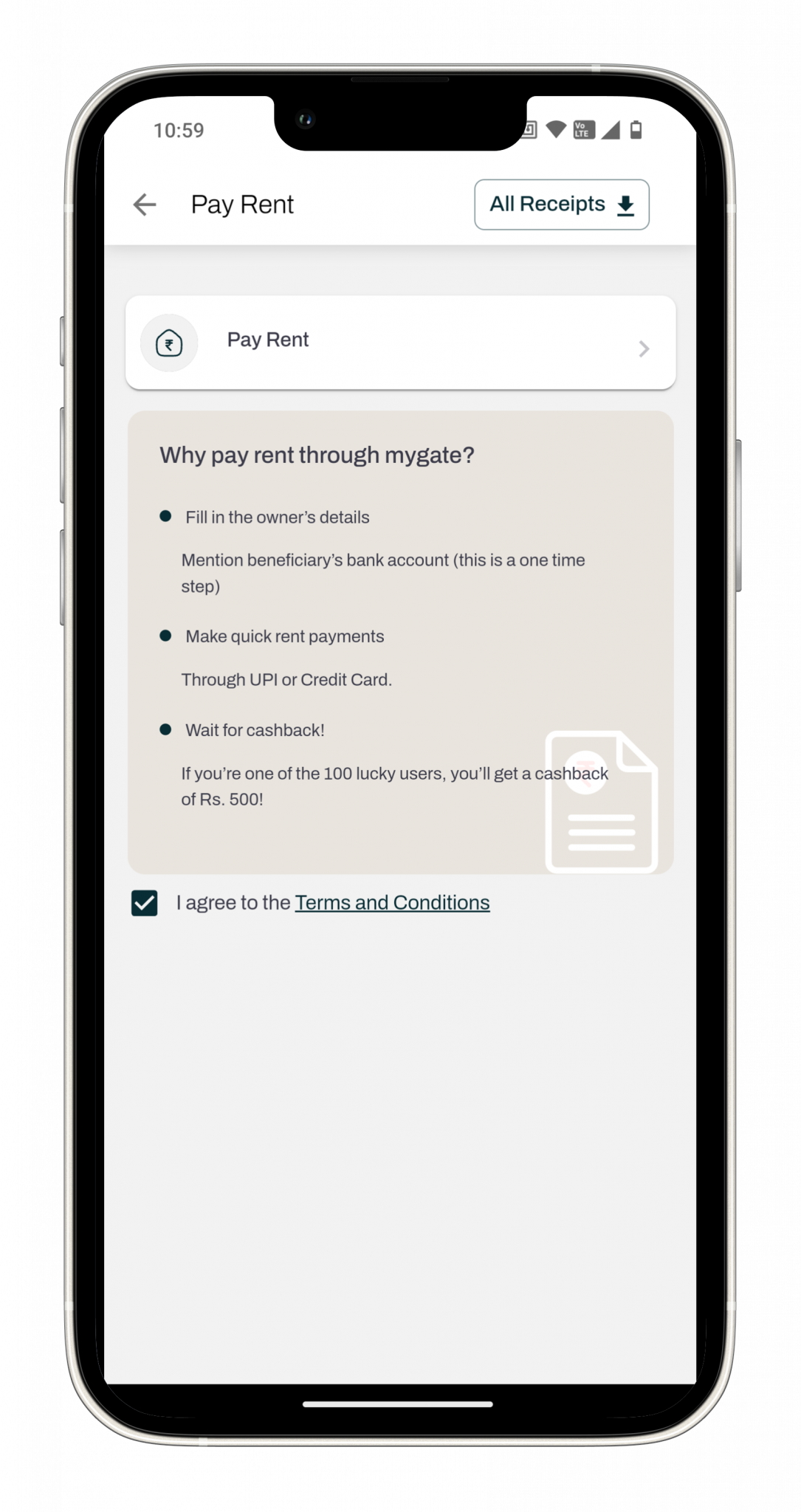
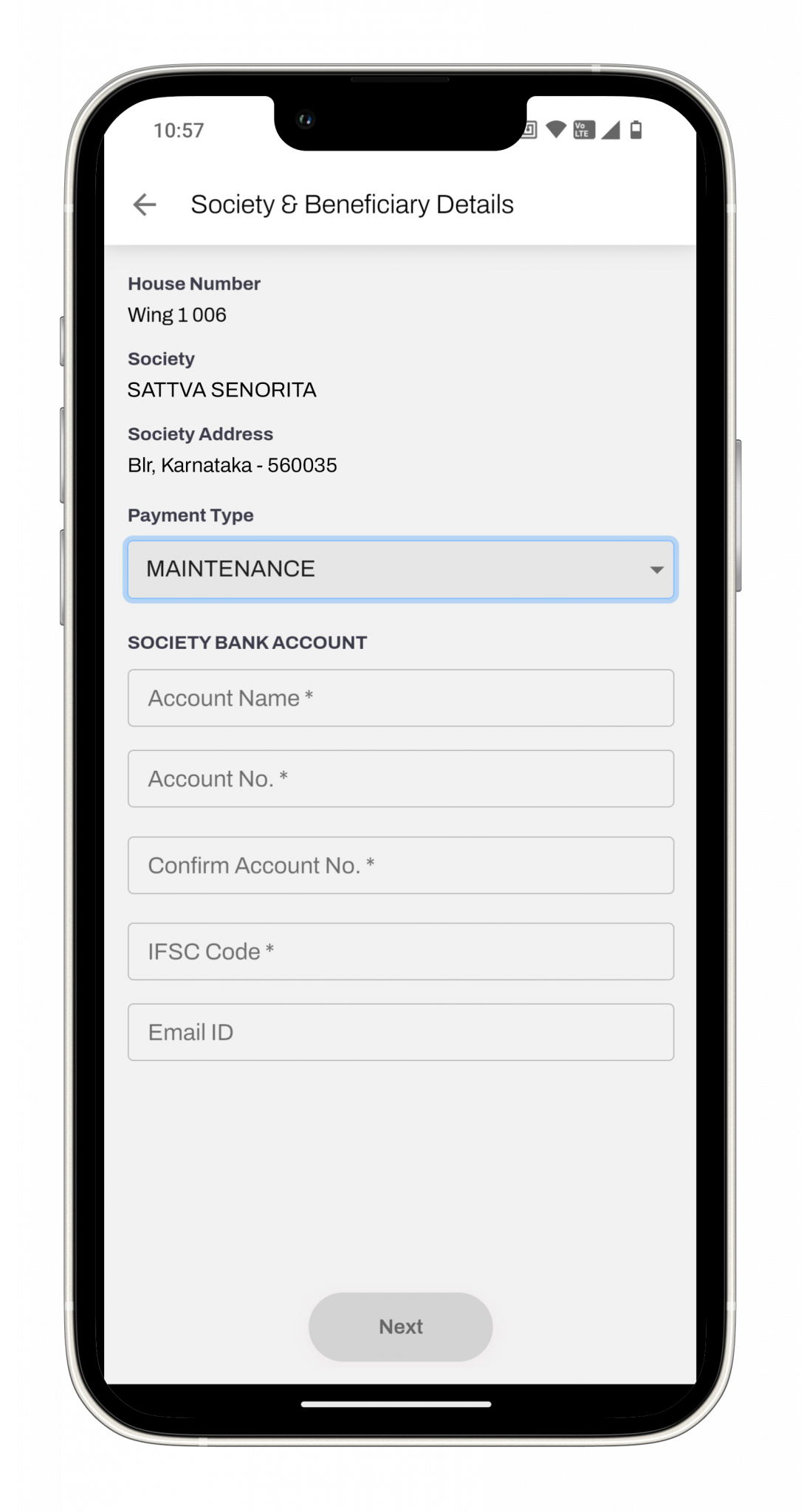
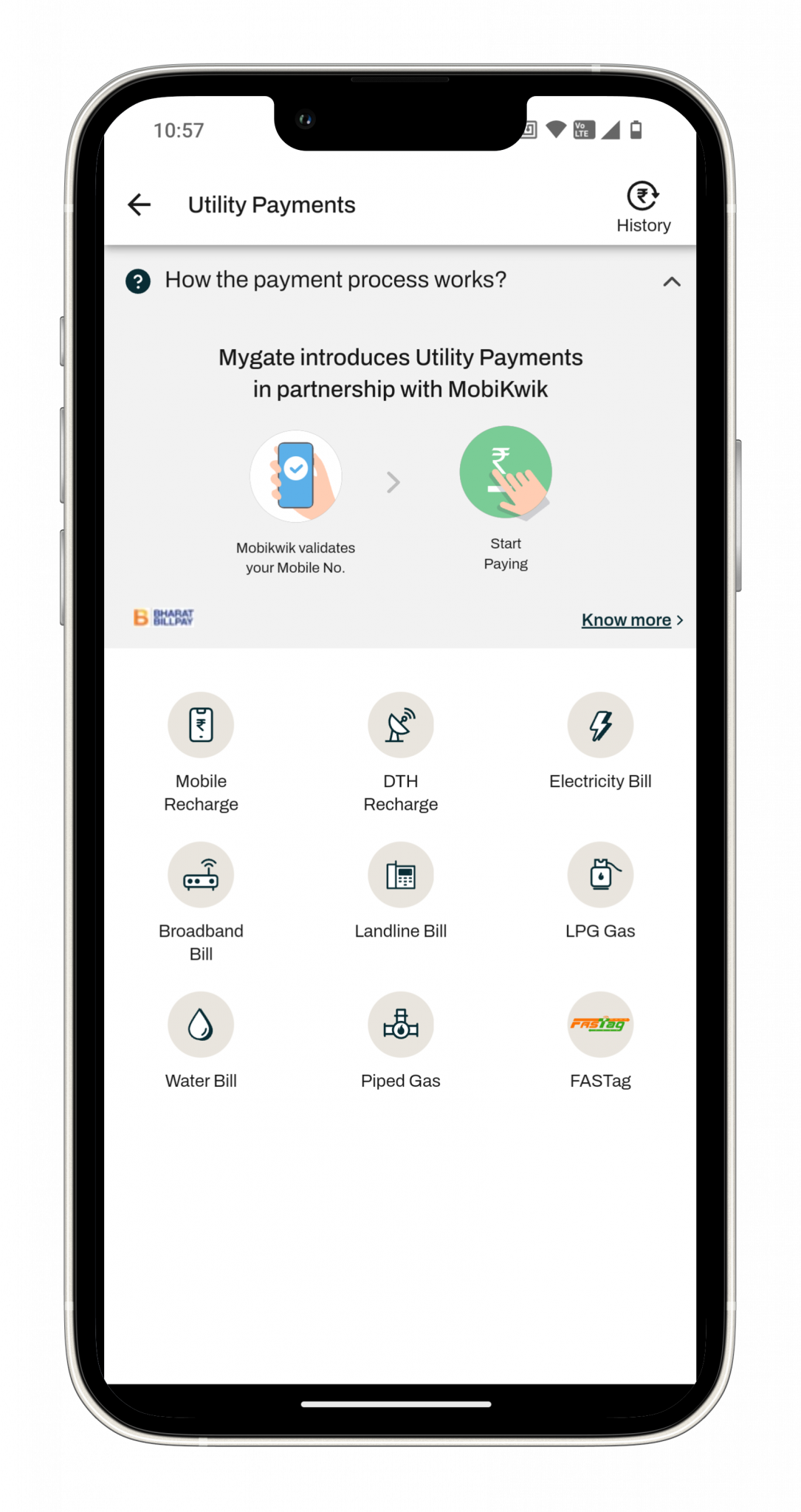
Amenities
Adventures waiting to happen
Adventures waiting to happen
WHY THIS FEATURE
If security is the first necessity of a gated community then recreation is a close second. Spare yourself from having to walk down to the Association office to be able to book the clubhouse for the party you want to throw. View list of all facilities and real-time calendar to check availability, book & pay with ease.
FAQs
- Go to the community tab on the Mygate app and click on amenities. You can also view your previous bookings here.
- To book a new slot, click on “Book Amenity” and select the category (paid or free).
- Select the date and time slot.
- Click on “Proceed to Pay”.
- Make payment using our several payment gateway options such as UPI, net banking, credit card, etc.
- Click on “Pay”, to confirm your slot.
The management committee can deauthorize those who have not renewed their membership, and prevent them from accessing it.
From restrictions on booking frequency to enforcing penalties on misuse, MyGate equips RWA members with all the tools they need to create a harmonious and seamless amenities management system
While the guards are required to enter all the details of residents before club usage, strict enforcement of the system is the responsibility of the residents and the management committee
DISCOVER FOR YOURSELF
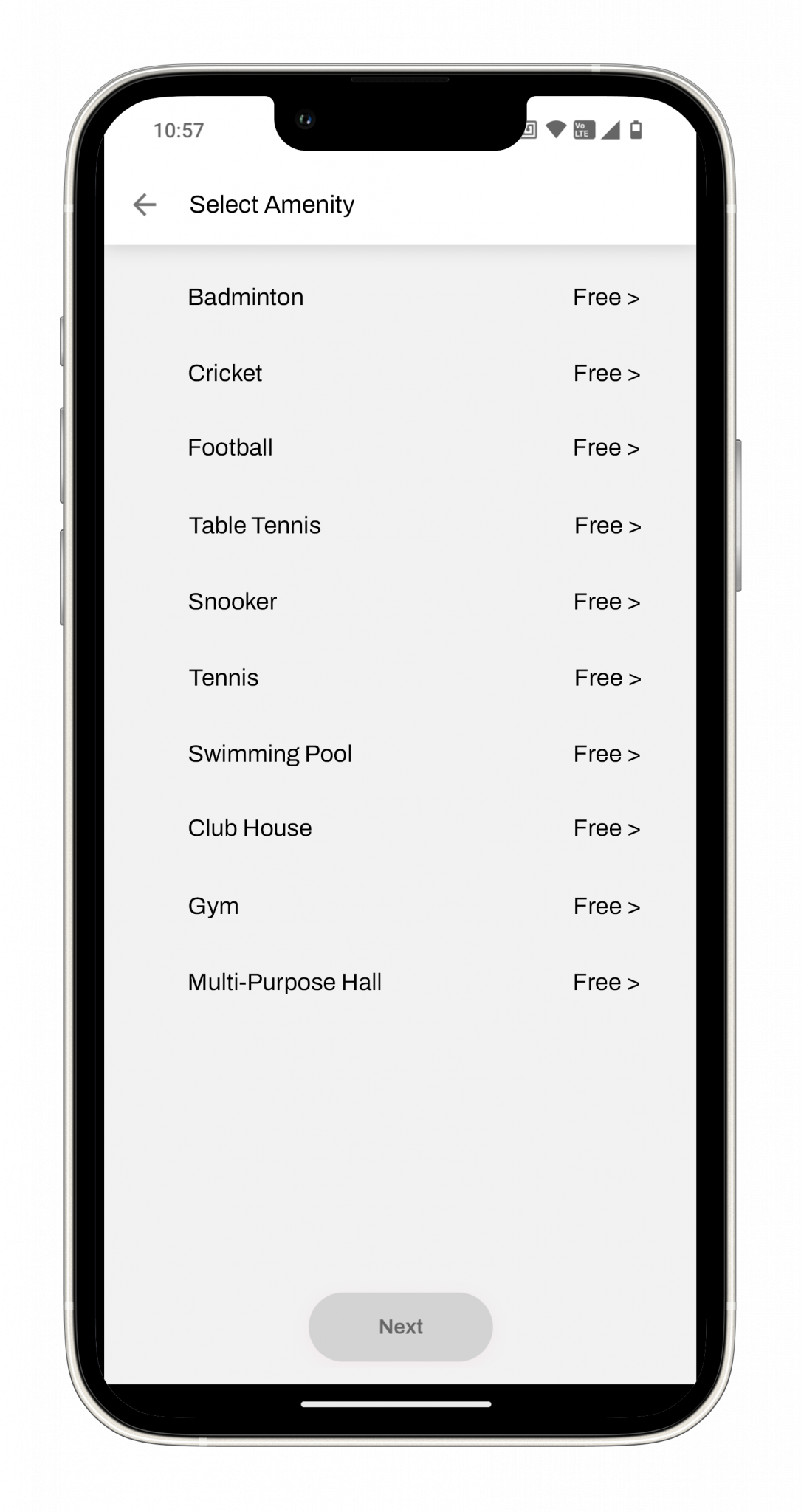
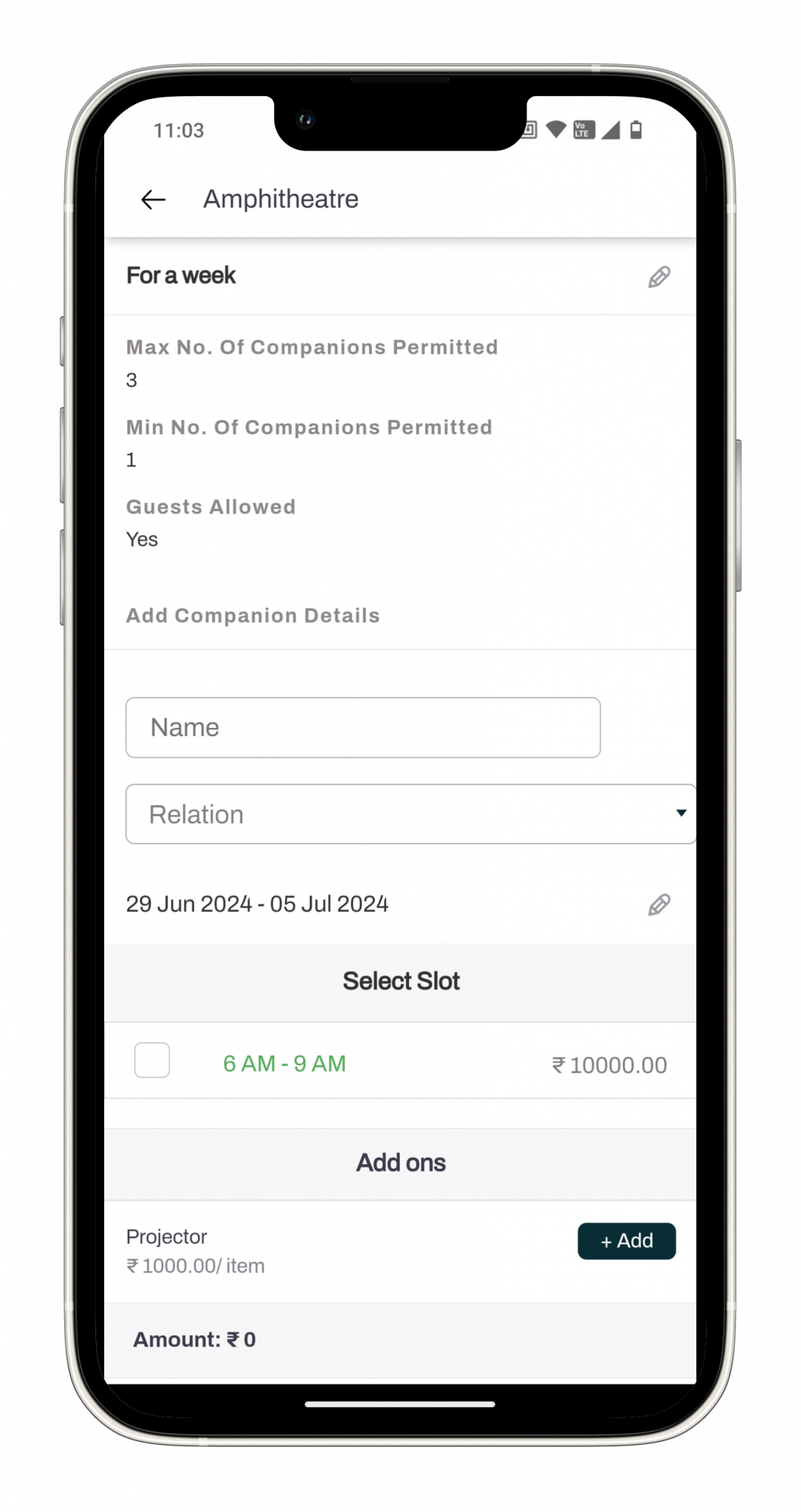
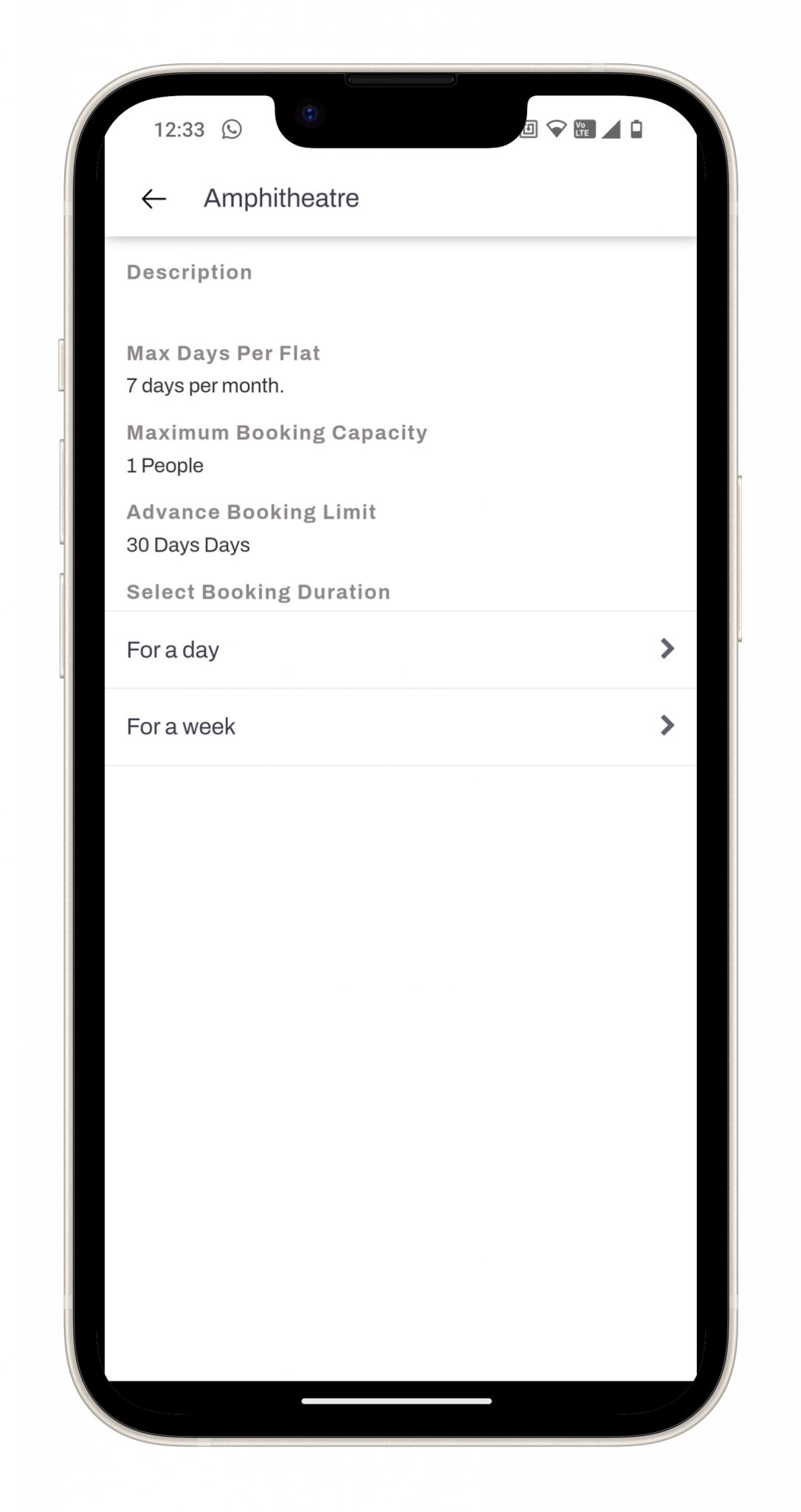
Community Helpdesk
Great minds like quick fixes
Great minds like quick fixes
WHY THIS FEATURE
Is that faucet leakage in the kitchen getting on your nerves? Simply raise a complaint on the Mygate app. The Admin will be notified immediately and will assign the task to the appropriate society staff. No sooner a staff gets assigned for the job, you will be updated with staff details and ETA on the app. You can also add comments, attach photos or reopen a closed complaint, anytime
FAQs
1. Tap on the ‘Community’ tab on your Mygate App and select ‘Helpdesk’.
2. Tap on ‘Raise Complaint’ at the bottom of your screen to lodge a complaint.
3. Select the Category of the complaint.
4. Let us know if the complaint is at a ‘Personal’ or a ‘Community’ level.
5. You can also attach photos or documents to elaborate your issue.
6. Track your complaint status in the same space
Yes you can reopen a resolved/closed complaint and also add comments for doing the same.
Go to the ‘Helpdesk’ menu under the ‘Community’ tab.
Click on ‘Category/Status’ at the top of the app screen.
Select a specific category/status from the dropdown menu.
Once residents raise a complaint/service request using Helpdesk on the MyGate app, the service request will be sent to the Helpdesk Manager. The resident will also receive an SMS/email notification with the service request ID and subject.
If the Helpdesk Manager does not take action within the stipulated time, the service request will escalate to the Facility Manager.
If no action is taken, the service request will escalate to the Admin who will be the last point of contact.
When the admin/Facility Manager, updates the status or adds any comment to the complaint, the resident will again receive the email with the service request ID in the subject line.
Residents can go to the ‘Helpdesk’ menu under the ‘Community’ tab and click on the specific service request/complaint to view the changes made by the admin/Facility Manager.
The app will be updated with the progress/action taken by the Admin/Facility Manager against the complaint.
DISCOVER FOR YOURSELF