Community & accounting ERP
Community & accounting ERP
Sit back, let us sort out your community
Sit back, let us sort out your community
WHY MYGATE?
We understand communities. We get that they are more than just physical spaces—they're dynamic ecosystems where innovation drives positive change. That's why Mygate ERP is flexible, scalable, and ready to grow with you every step of the way, addressing both your community and accounting needs swiftly & seamlessly.
ERP FEATURES IN FOCUS
ALL MAJOR FEATURES
With automated invoicing capabilities, bulk upload features & customized billing configurations, your on-time maintenance collections will be on the rise
Get quick and deep insights into your expenses and annual budget with our automated expense reports and budgeting module
Worry no more about payment reconciliation. Our tool automatically reconciles payments collected via the MyGate app
Dues collection is easier with one-click payments & exciting offers on the app. You can also automate reminders to improve collections
Manage complaints, add suggestions, raise service requests online, get real-time updates from your society’s facility managers & much more
Instantly share important updates, announce events and send verified information to residents via a single medium of communication
The most robust set of features to manage your clubhouse: collect payments, provide guest access, allow slot booking & more
Your data doesn't interest us

Your data doesn't interest us
Privacy is ingrained right from the start, beginning from the moment you download Mygate app to each instance of feature usage.
Data privacy and information security are among the core values of Mygate, and we go the distance to uphold them.
Our policies go beyond what is expected by law, so you choose what to do with your information at all times.
Book a demo