Managing community operations is exhausting and manual procedures add to the struggle – like keeping a tab of move-ins and move-outs and verifying if all dues are cleared. But not anymore!
To make things simple and quick for you, we have introduced a digital move-in, move-out mechanism. With this end-to-end feature for both committee members and residents, you can now get rid of on-paper formalities.
Why Mygate move-in move-out?
Mygate is the first app in the market to have launched this feature, simplifying the comprehensive and scattered process of move-in and move-out to less than a few clicks. The complete flow is designed intuitively, keeping in mind the ease-of-use and maximum convenience.
Introducing the feature to the Society Dashboard will have the following benefits:
- Real-time information on the total number of move-ins or move-outs at any given time.
- Enable effective administration and never miss to collect move-in/move-out charges.
- Single dashboard to manage all move-in, move-out requests with up-to-date database.
- A known and accepted platform to define society rules and regulations around move-in or move-out
- A smart, convenient experience for your residents so they don’t have to run around the last minute with documents for permissions.
- During MC transition, pass the resident information easily in the form of digital records.
Configure Move-in Move-out for your community
Click on ‘Configure’ on the landing page of the dashboard. Unless you configure the move-in and move-out for your community, it won’t reflect in the user application. If you need help with the configuration, please get in touch with your Mygate Representative.
Move-in Process Setup
- Enable/disable the fields on the Family page as per your society rules. Click on ‘Save & Next’ to continue.
- Add a list of documents you want the users to upload. Click on ‘Save & Next’ to continue.
- Add the society’s bank account details for the users to pay the move-in charges via the app.
- Type in the move-in rules in the comment boxes such as “Please adhere to the society clubhouse norms.”
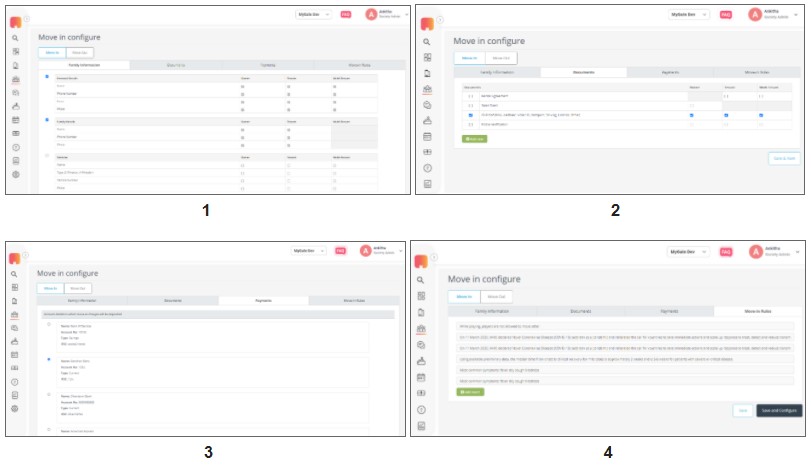
Move-out Process Setup
- Check if the Resident has paid the move out charges. And select the bank account to which the move-out charges have to be deposited.
- Create a move-out checklist for the users as per society rules. For example, a list of items they need to return before the move-out – parking tags, amenity ID, etc. Click on ‘Save & Next’ to continue.
- Next, type in the move-out rules in the comment boxes such as “Please adhere to the society clubhouse norms.”
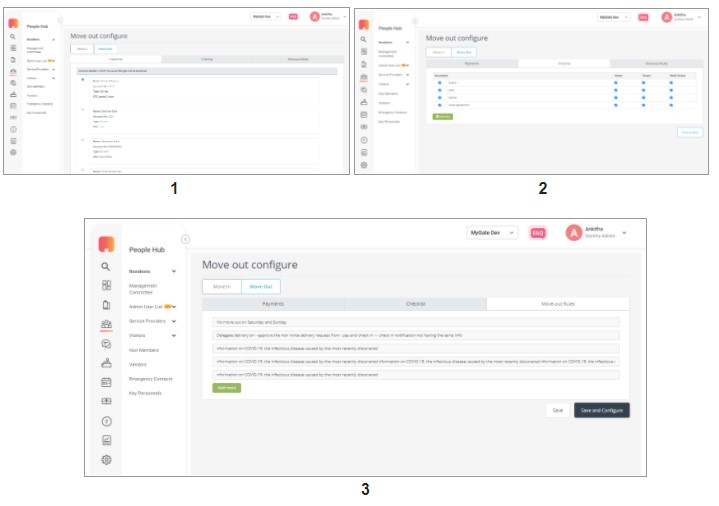
Once the configuration is done, you can continue to manage the move-in, move-out requests.
Manage Move-In and Move-Out Requests
- This can be managed from a single dashboard. Check the statuses of the different flats and approve or reject the requests accordingly.
- If you decide to reject the move-in request, select the appropriate reason, and enter the comments that will help the user to modify the application and submit again.
Simplified Move-in Workflow
- Go to ‘PeopleHub’ > Select ‘Residents’ > Select ‘Move-in Move-out Requests’
- Admin needs to configure the Move-In process for their community as described above.
- Next, configure Payments. Account details in which move-in charges will be deposited can be added without the Bank Name. This is non-mandatory.
- Society Admin will be able to only add the “Move-in” Charges.
- Zero Move-in Charges – Payments module will not be displayed to the resident in Move-In application if the Move-In charges haven’t been configured or Move-In charges are Zero.
Simplified Move-Out Workflow
- Admin needs to configure the move-out process for their community as mentioned above.
- Move-out Request – Only the Move-out charges are required to be paid by the resident while submitting the Move-out application. Other charges like maintenance, dues, and security deposit will not be included in the Move-Out application. Other charges will have to be settled offline or through the Payments module in societies where accounting is live.
- Zero Move-Out Charges – Payments module will not be displayed to the resident in the Move-Out application if the Move-In charges haven’t been configured or Move-In charges are Zero.
Move-Out Requests that are deleted by the residents will be available on the Dashboard as ‘Cancelled‘ requests.
Guard App Move-in Gatepass
Once you accept the move-in or move-out request, a 6-digit gatepass is generated for the user that must be shown at the gate when the vehicle carrying the user’s household items enters and exits.
As the guard enters this 6-digit code in the guard app, it reflects the move-in or move-out request. Guard then creates the entry for the vehicle driver and allows the vehicle in. The same code is used when the vehicle exits the community.
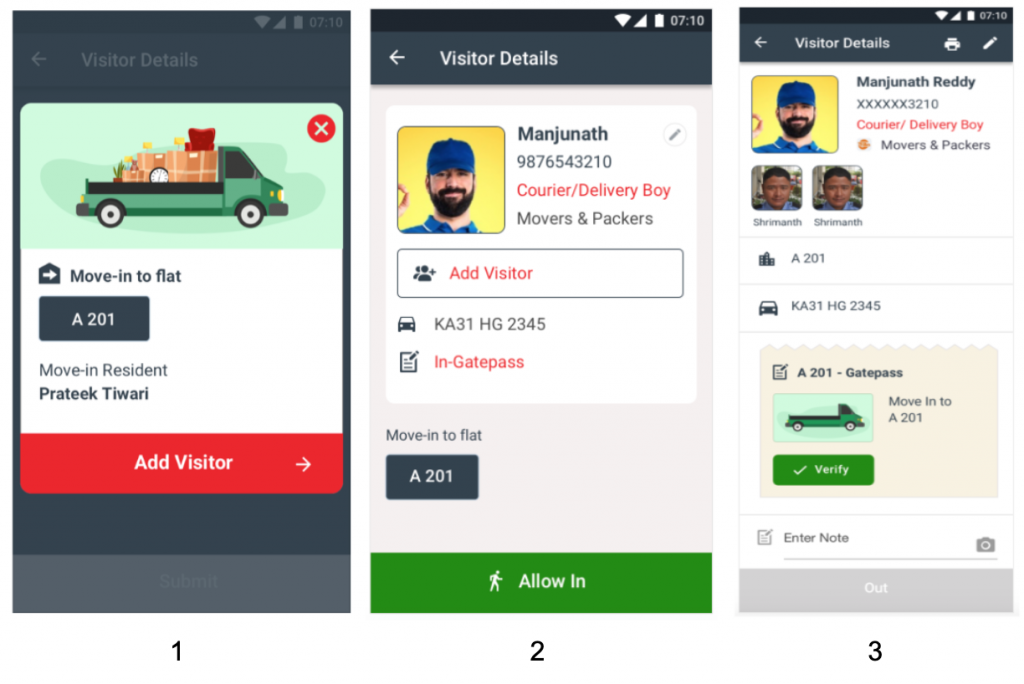
Connect with your Mygate Representative to enable this feature in your society.

