A housing society’s most common and annoying problem is late payments of maintenance bills and other repair restoration charges. On the flip side, there are always those disciplined residents who pay their dues regularly and never have to be sent reminders.
MC/RWA must deploy an automated workflow for incentivising residents who pay on time as well as strictly fine those who violate the rules repeatedly.
This is a great way to regulate the monthly maintenance payments by rewarding those that don’t default and fining those who default. Ultimately, payments flow in at the right time as residents realise that they’re being irresponsible by not paying on time.
Here’s how MyGate solves this dilemma.
How to grant Incentives
Use multiple charge types – MyGate has a feature that allows for various monthly maintenance calculations based on the floor area or even keeps a flat rate if needed in any other case.
Group/itemized billing – Moreover, you can sort out different bill types with consecutive line items in a single invoice with different GST rates when you’re billing the residents.
Targeted billing – Admin can create invoices for towers, tenants, owners, flat type, etc., and automate the billing process by scheduling the invoice to be sent through the app based on the predetermined time and period.
MC can configure the workflow to provide discounts to the residents who’ve been paying their dues on time. For instance, once the regular bill is generated, you can offer a discount on certain components in line items or just a flat-out discount.
Advance Account – At times, residents may pay some amount in advance, in which case, you can still provide them a discount on the monthly maintenance bill.
Admin can transfer excess amounts paid by a resident to a separate advance account with an option to pay from the advance account to settle future dues, which is an auto settle feature from the advance account category.
Arrears– Another way to incentivize the residents is to adjust the arrears. Arrears get added to the consolidated arrears as well as bifurcated arrears in the total calculation.
Partial Payment Options – Sometimes residents who’ve been paying regularly may be pardoned by giving them an option to make a partial payment at some point. They can make partial payments against dues through a configurable admin setting.
Credit Note and Discount – One more feature within accounting allows the admin to issue a credit or debit note on the monthly invoice on past invoices and issue a discount/credit on the invoices to be issued.
How to charge penalties from defaulters
MC can first decide the number of times a resident can default in their payments and charge the penalty agreed upon in a consensus. MyGate makes it easy to track defaulters and repeat offenders. Here’s how:
Dues reports with defaulters – You can create the list of defaulters along with the names, apartment details, amount, duration, collective dues, dues by particular bills, dues by particular account head.
Auto dues report – As soon as the residents make a payment, the system records it and generates a receipt, whether it’s an advance or online payment. This feature auto reconciles all the payments so you can readily know who the defaulters are at the end of the month.
Admin can review the list every month and charge fines accordingly. Here’s how:
Fine Options – MyGate allows the admin to automate the penalty by offering multiple options for fine settings like rate-wise, amount-wise, or custom settings. Rates can be kept constant or calculated as per overdue percentage.
It’s essential to set stringent protocols for residents to follow so that late payments don’t halt the functioning of society and cause delayed payments to vendors and service providers.
How to use multiple charge type
1. Login to dashboard.mygate.com
2. Click on the Accounts icon present on the left-hand side of the screen
3. Click on Invoicing
4. Select Member Invoices and click on Create invoice template
5. Now click on Charge Type
How to create Group/itemized billing
1. Login to dashboard.mygate.com
2. Click on the Accounts icon present on the left-hand side of the screen
3. Click on Invoicing
4. Select Member Invoices and click on Create invoice template
5. Now click on Charge Item/Add Item
How to create Targeted billing
1. Login to dashboard.mygate.com
2. Click on the Accounts icon present on the left-hand side of the screen
3. Click on Invoicing
4. Select Member Invoices and click on Create invoice template
5. Now click on Resident Type
How to use Advance Account
1. Login to dashboard.mygate.com
2. Click on the Accounts icon present on the left-hand side of the screen
3. Click on Invoicing
4. Select Member Invoices and click on Create invoice template
5. Now select from the drop-down Advance Ledger
How to create Arrears
1. Login to dashboard.mygate.com
2. Click on the Accounts icon present on the left-hand side of the screen
3. Click on Invoicing
4. Select Member Invoices and click on Create invoice template
5. Now select Include previous arrears
Partial Payment Options – Credit Note and Discount
How to add Credit Note
1. Login to dashboard.mygate.com
2. Click on the Accounts icon present on the left-hand side of the screen
3. Select Dues and Receipts
4. Click on dues and select a house
5. Now click on show dues
6. Go to options and click on Credit notes
How to view the credits applied
1. Login to dashboard.mygate.com
2. Click on the Accounts icon present on the left-hand side of the screen
3. Click on Dues and Receipts
4. Now select Credit Note
How to create Dues reports of society maintenance defaulters
1. Login to dashboard.mygate.com
2. Click on the Financial reports icon present on the left-hand side of the screen
3. Click on Dues and Advance collection and select Dues
How to create Auto dues reminder
1. Login to dashboard.mygate.com
2. Click on the Accounts icon present on the left-hand side of the screen
3. Click on Dues and Receipts
4. Now click on Dues and select Dues Reminder
5. Set the desired date for generating the reminders
Fine Options
The addition of the Fine method(Creation of penalty rule) is from the backend.
How to add a penalty to an Invoice
1. Login to dashboard.mygate.com
2. Click on the Accounts icon present on the left-hand side of the screen
3. Click on Invoicing
4. Select Member Invoices
5. Click on Create/Edit Invoice template
6. Select from the dropdown Fine setting