Your society’s Notice Board, but with a smart digital upgrade!
Lifts closed for maintenance? Fire drill scheduled for the weekend? Hosting a Diwali party? The Mygate Notice Board is the single medium of communication to quickly and effectively reach out to all your society’s residents, with verified information.
Why use Mygate Notice Board
1. Convenient
Caters directly to the netizen of the day, who is more likely to look at a notification on the phone, than check the physical notice board.
2. Spam-free
Cuts out the action of scrolling through group chats which are often crowded by forwards and false information, thereby preventing the loss of crucial updates.
3. Single communication medium
Send all critical announcements from one, simple-to-use source.
How it works
For MCs
Sending a notice via the Admin App
- Go to the admin app and click on the admin console and then select Notice Board.
- Click on Send Notice to create a new notice. They can edit or delete old notices.
- Now select the notice type, the notice title (character limit: 70), upload up to 5 attachments (one attachment of 20MB each).
- Select the building details and resident type. The notice is ready, now click on “Send Notice”.
Sending a notice via the Admin Dashboard
- Go to the Communication tab on the admin dashboard and click on “New Notice”.
- Enter the following details:
Title (character limit: 70), notice type, descriptions, add inline images, embed redirection URL in notice text, set publish date and type. You can add attachments (jpg, jpeg, png, doc, pdf, zip, and excel) up to 20 MB. - Select “Upload Thumbnail/Cover” to upload a cover image. The thumbnail ratio has to be 1×1 and the cover image ratio should be 2×1.
- Preview what the notice looks like on the mobile phone, before you send it out.
- You can choose to send a notice to a particular building, flat or resident type (owners or tenants).
For Residents
- On the homescreen of the MyGate resident app, click on the “Notices” icon to go to the Notice Board landing page.
- Click on a notice to be redirected to the said Notice detail page.
- You can view attachments and files within the Notice Board.
- You can also filter out the notice type you want to view.